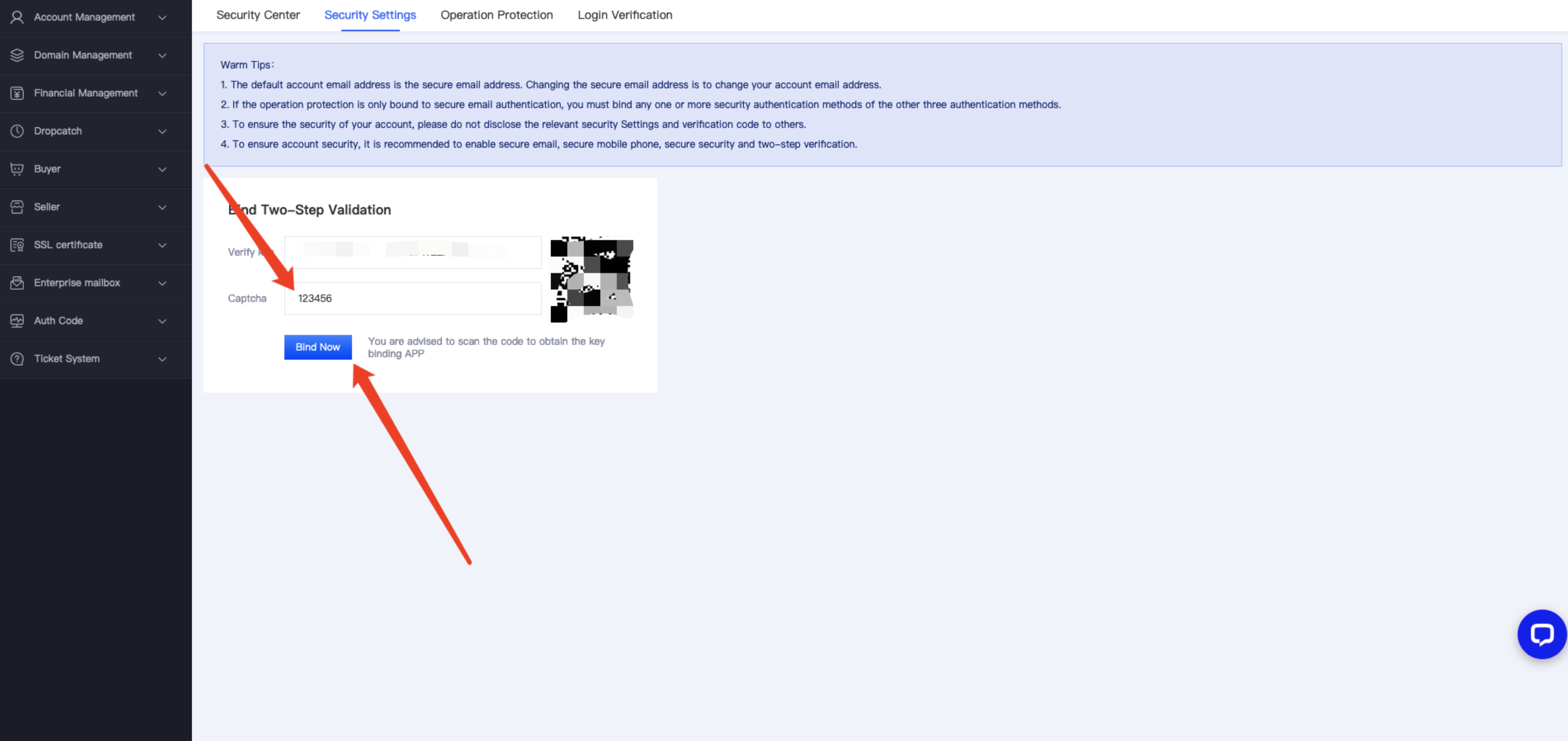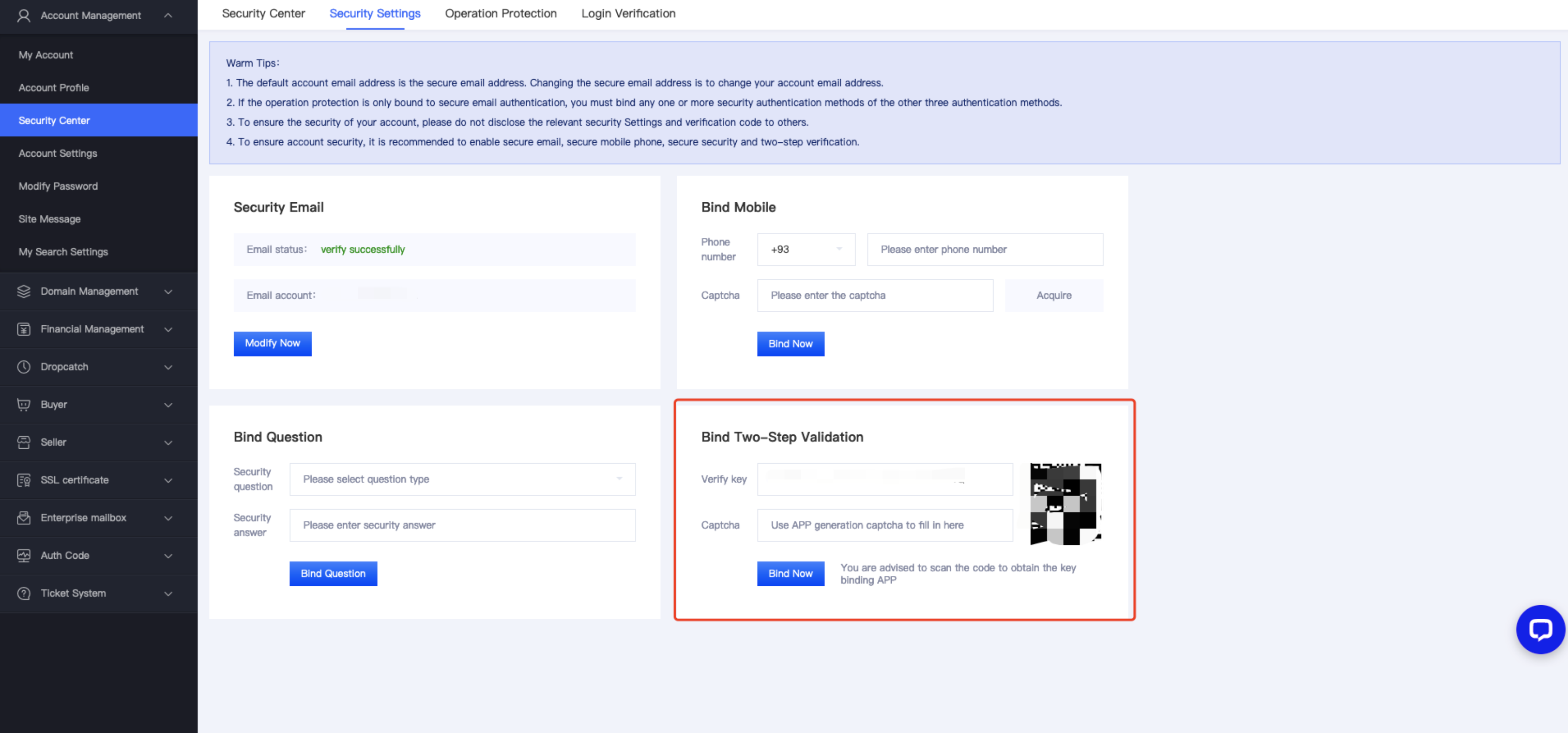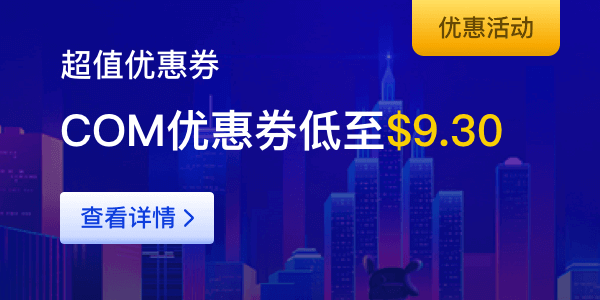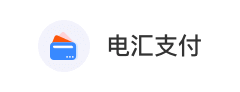Install Microsoft Authenticator on your phone
1.For iPhone, search for Microsoft Authenticator in the App Store and click Download to install;
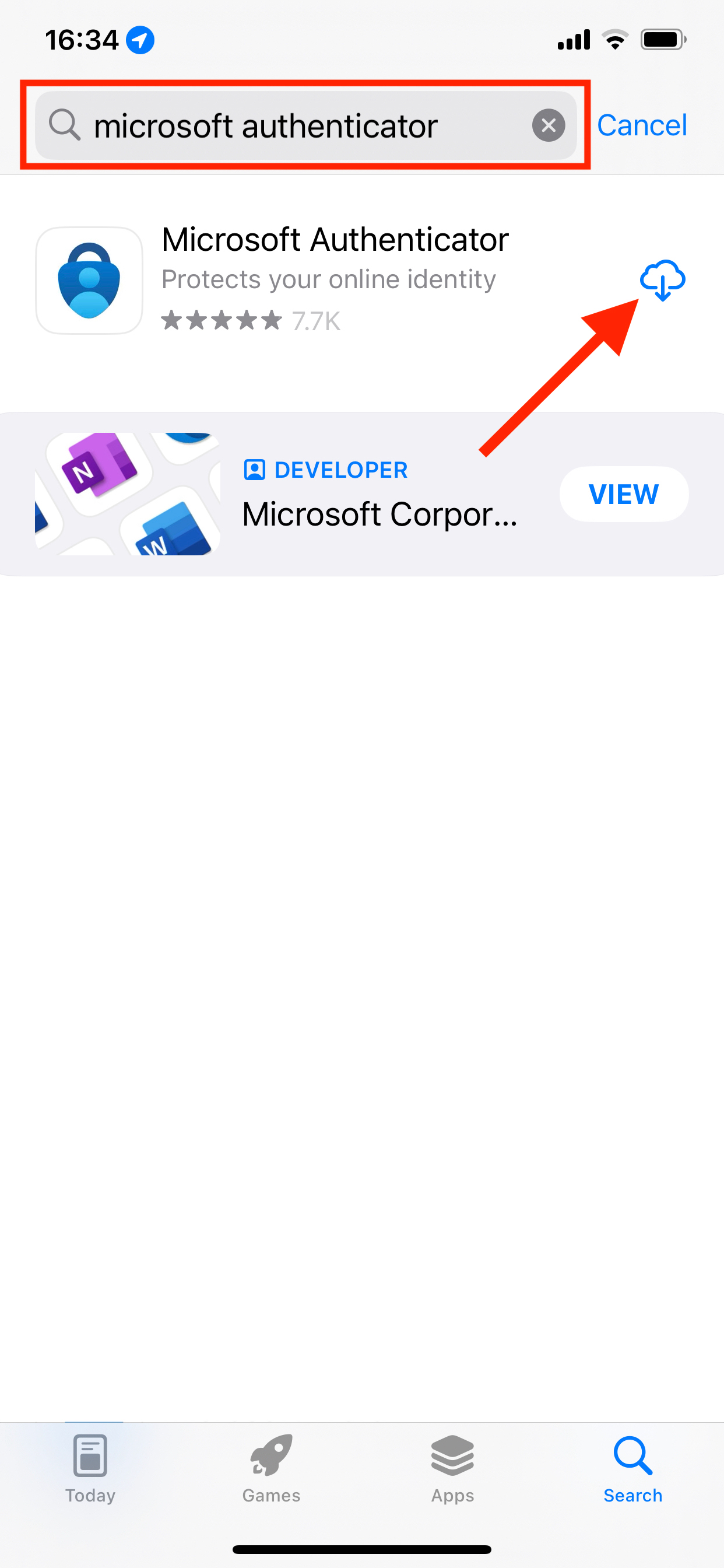
2.For Android phones,Search for Microsoft Authenticator in the app market, or click this link to manually download:
https://www.microsoft.com/en-sg/security/mobile-authenticator-app?cmp=ijpams1_92r7oq6
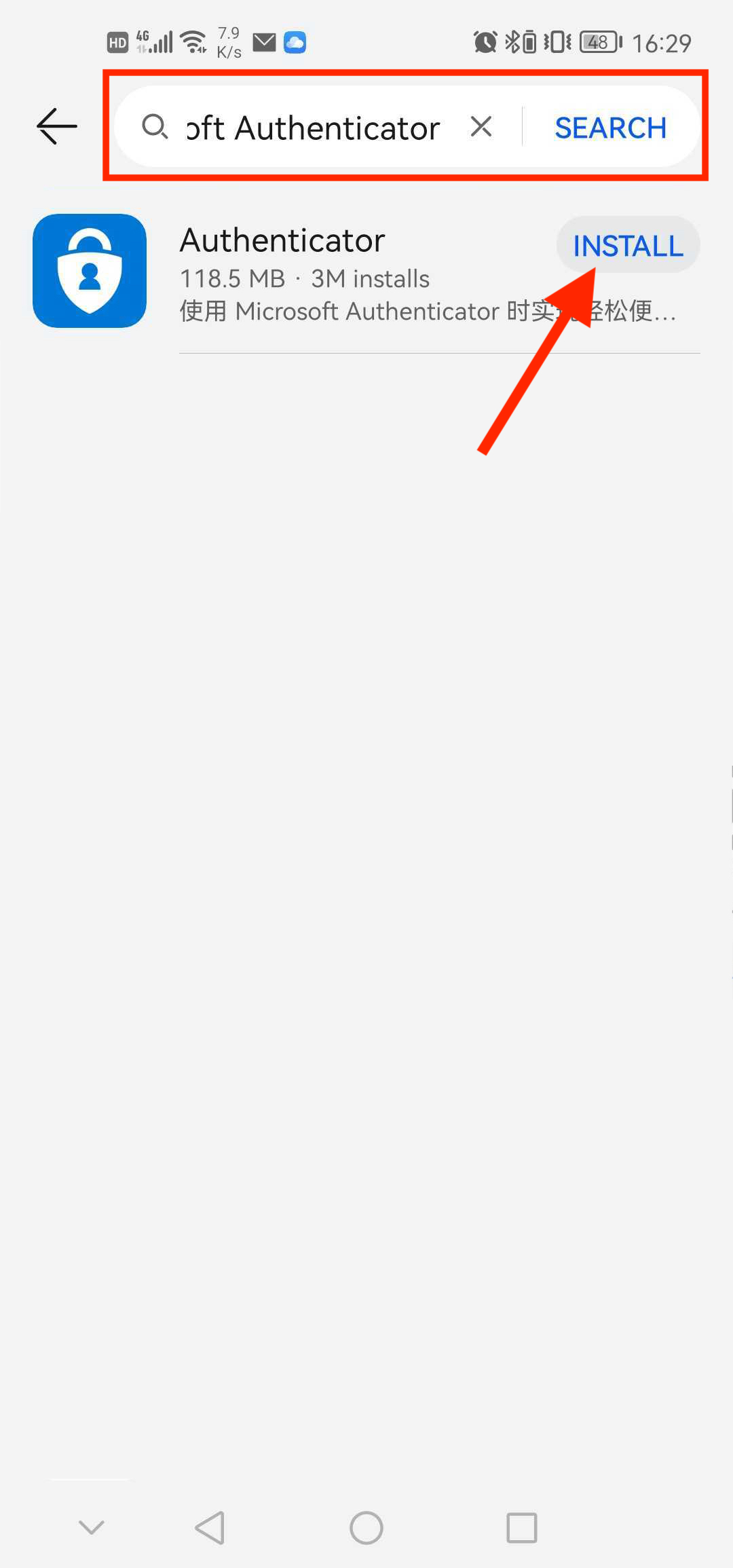
Enter the Security Center and click Bind Now to enter the two-step verification binding page
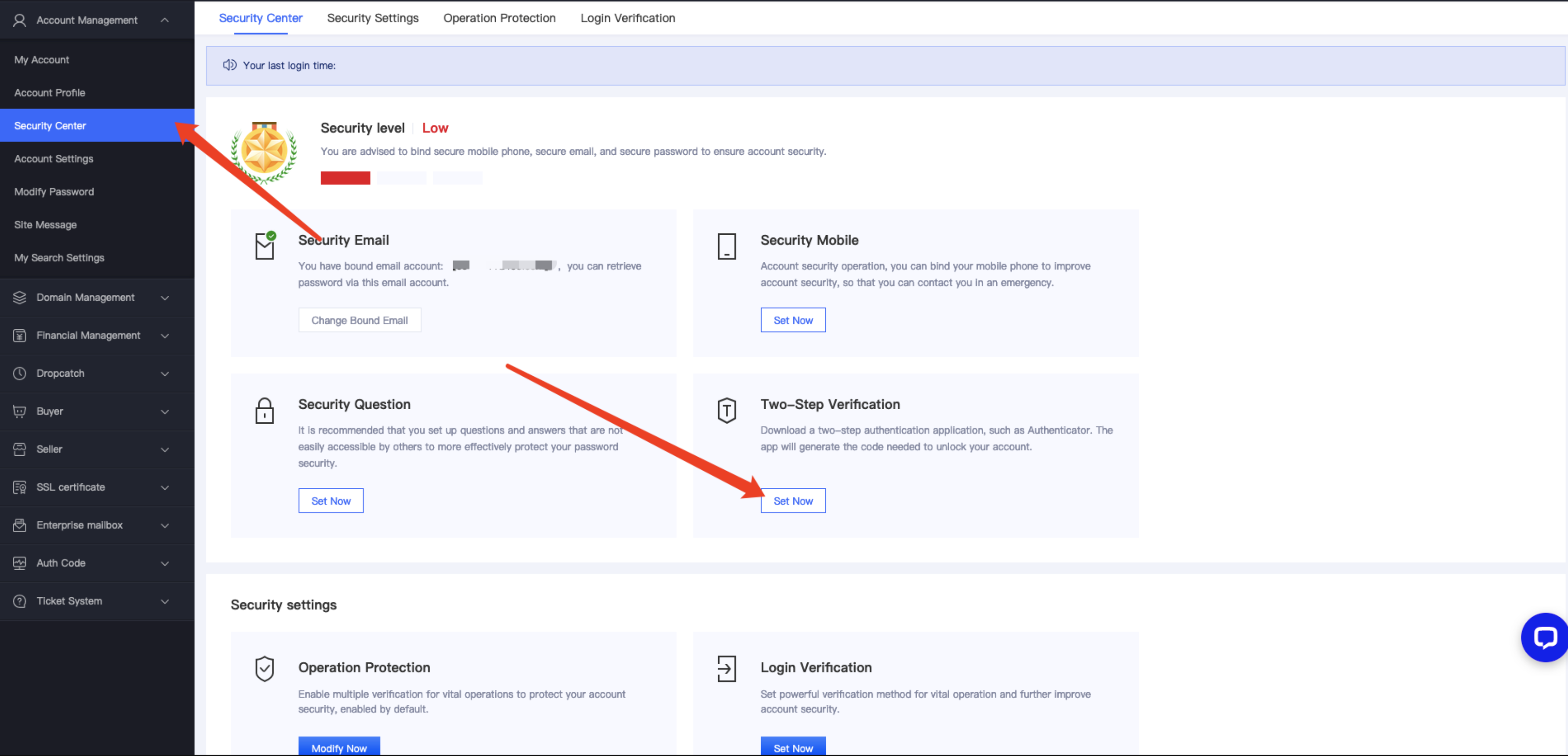
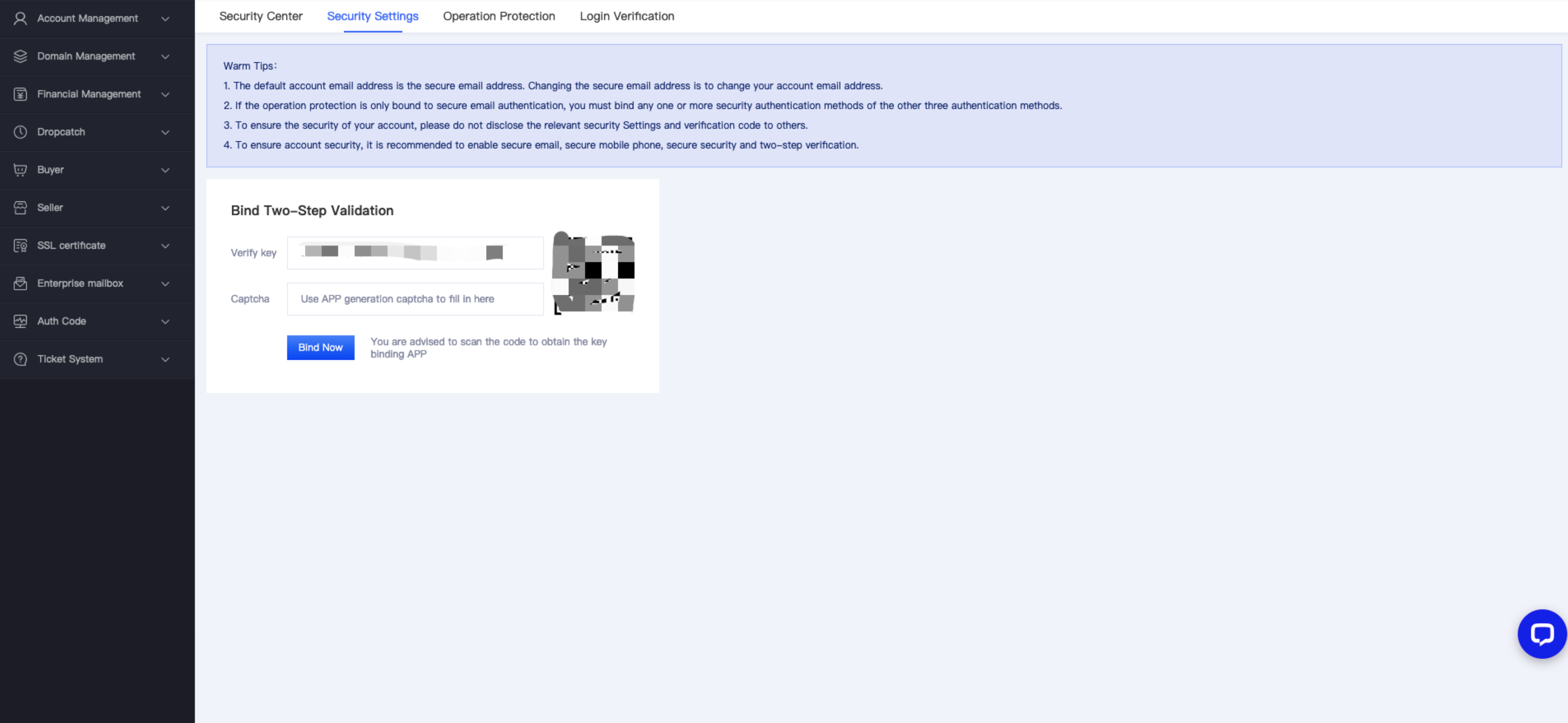
Add a new account in Microsoft Authenticator
In the Microsoft Authenticator application, select "Scan QR Code" or enter code manually to add.
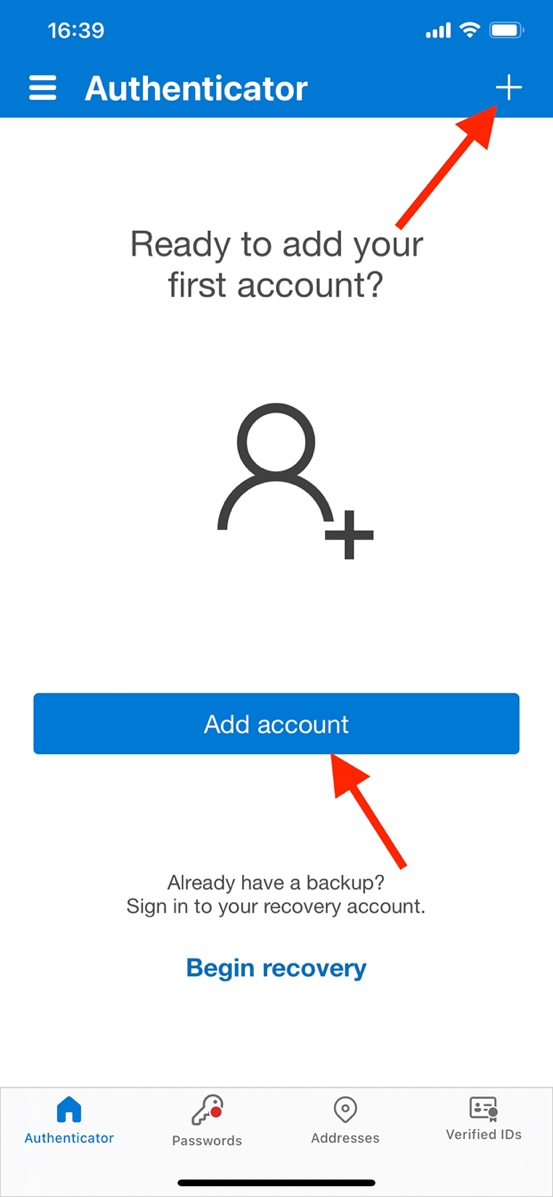
After the configuration is completed, a 6-digit number will be displayed on the phone, which will change every 30 seconds. This number is your two-step verification password (please do not delete this verification code account, otherwise you will not be able to operate the account).
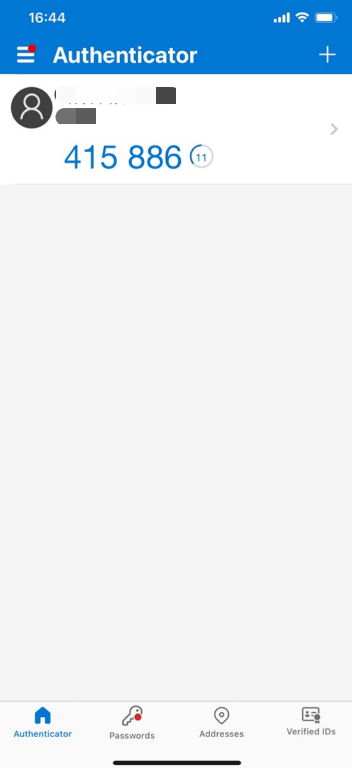
On the two-step verification binding page, enter a 6-digit verification code in the [Verification Code], and click Bind Now to complete the binding